Contacts
Contacts are people who are tied to accounts. The Contacts section of the main menu contains all the contacts linked to your accounts, regardless of their status. Each contact has its own file. This sheet contains all the information related to the contact in question that could be of interest to you.
This section contains the different processes that are accessible to you directly from this option in the main menu.
- Read a contact card
- Create a new contact
- Modify a contact card
- Email contacts
- View a contact's history
- Frequently asked questions
Several types of default lists are available to you to consult the information of your contacts.
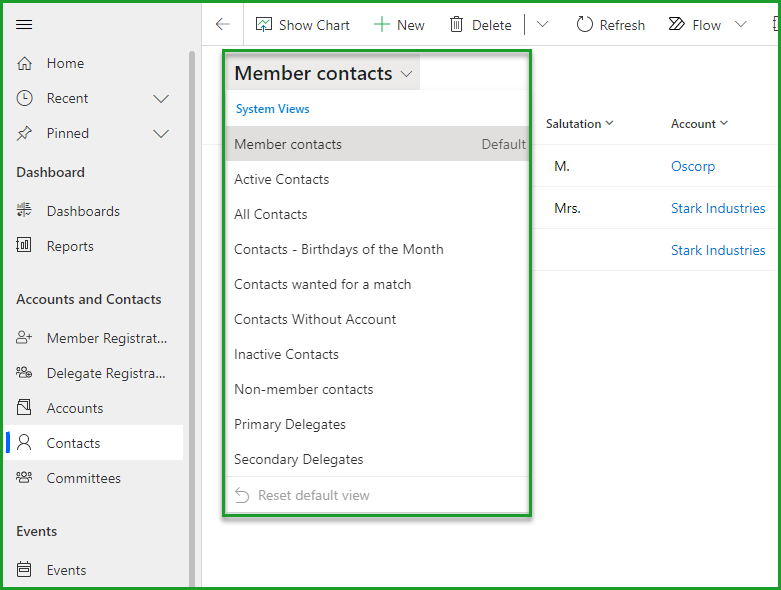
If you find these lists too poor in information or if you want to create custom contact lists and keep them, see the sections on column options and on advanced filtering.
Read a contact card
Types of contacts
The contact is a person who should be linked to an account. The contact can be the main contact for an account, an additional delegate (for a member account with the option) or another contact.
| Types of contacts | Definition |
|---|---|
| The main contact | Is always present on his account. When an account is a member, its primary contact is automatically a member. |
| The delegates | Are contact members. They are added to the account with a delegate membership, upon enrollment or upon renewals. |
| The other contacts | Are not members, but they are still attached to the accounts. These statuses are only shown in the account sheet. |
Header
The header indicates whether the account is a member and the last time the record was modified.

Summary
The Contact Information box contains the basic information of this person.
The Contact details box contains the different ways to reach the contact.
The Newsletter field lets you know if the latter has subscribed to your newsletter. As this is information related to the account, it is easy to create a list of people who have this field at Yes to send your newsletter.
Details
Once again, the Additional information box allows you to enter information related to the contact. The box contains fields which are not necessarily related to each other, but which are potentially of interest for certain statistics.
The Visibility on the web box indicates whether the information in the box is visible on your different available web platforms.
Related
This menu allows you to view all entities of your database that are related to the one you are consulting.
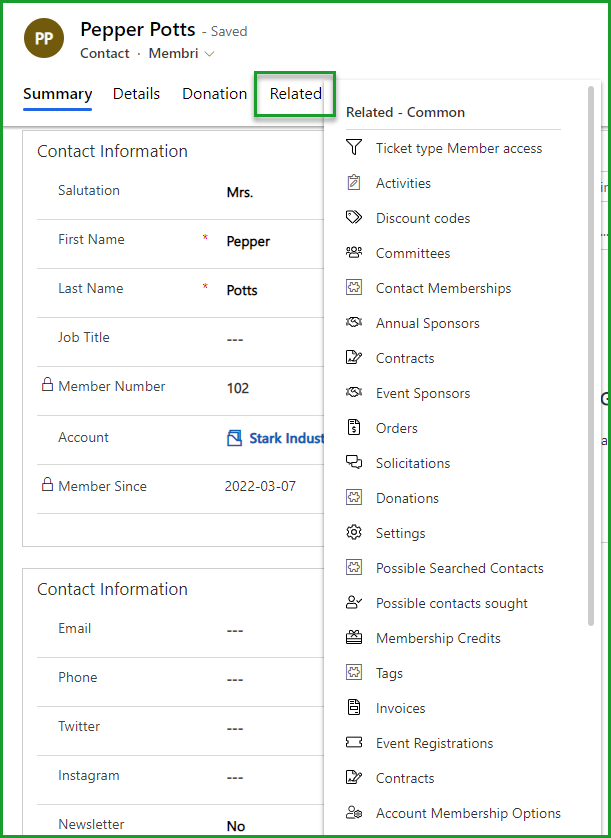
Create a new contact
Remember that it is not possible to add a member contact in this option of the main menu. Instead, you have to go through the option Delegate memberships if you want to add a member contact.
- Start creating a contact by selecting + New (2) in the Contacts option of the main menu (1)
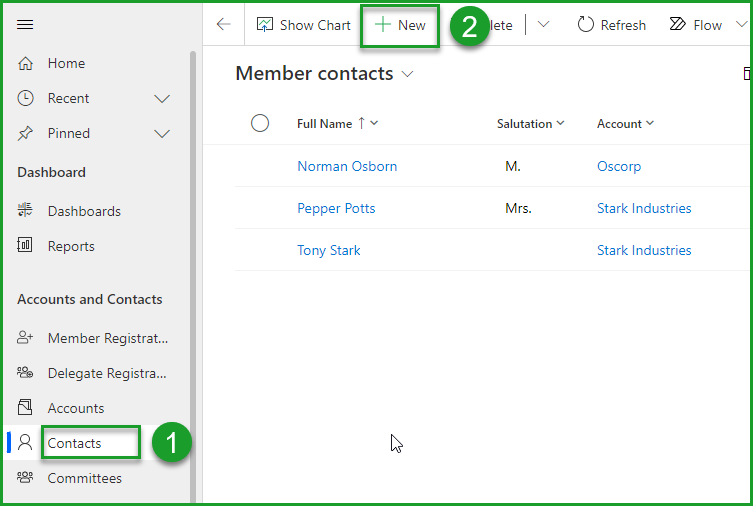
- Enter the relevant information in the Summary tab (3)
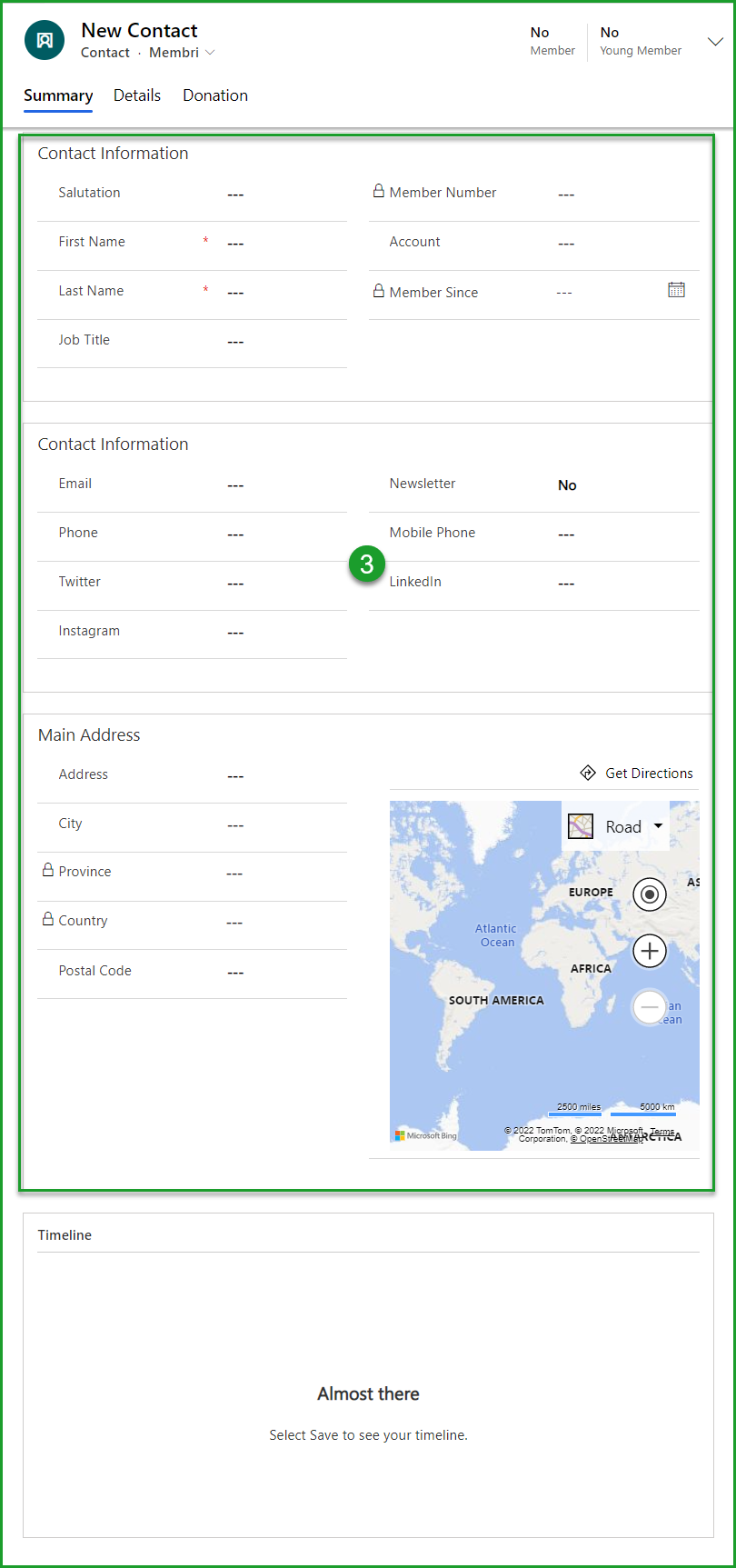
- Enter the relevant information in the Details tab (4)
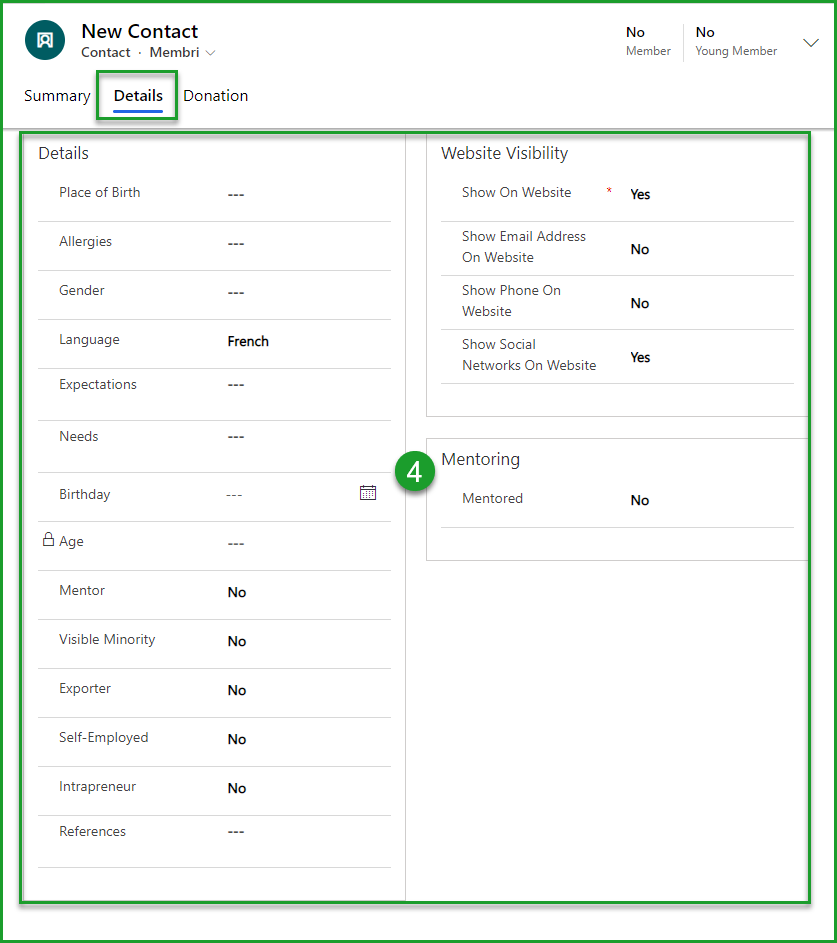
- Save the new file (5)
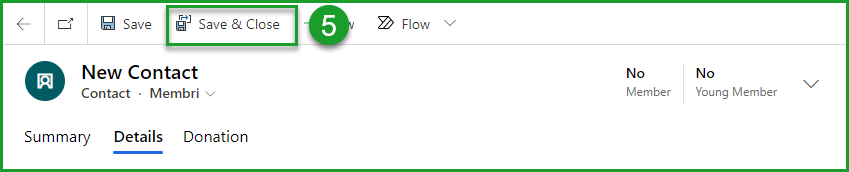
Modify a contact card
Edit general information
It is always possible to update the general information of a contact. Indeed, provided that the change does not concern the current or future subscription, it is possible to do so by going directly to the contact card.
- Choose the file to modify (use the search field to speed up your process)
- Open the tab that contains the information to modify or update
- Replace the old information with the new one
- Save your changes
Edit subscription details
It is not possible to modify the information concerning the subscription of an account from the contact card. For any change affecting the current subscription or when you have options to modify during renewal, please consult the accounts section instead.
Email contacts
- In the list of your choice in the Contacts option of the main menu (1), select the contacts to send an email by checking them (2)
For sending to several or to a group of contacts, use the filtering to identify the contacts more efficiently.
- Select Send direct email in the toolbar (3)
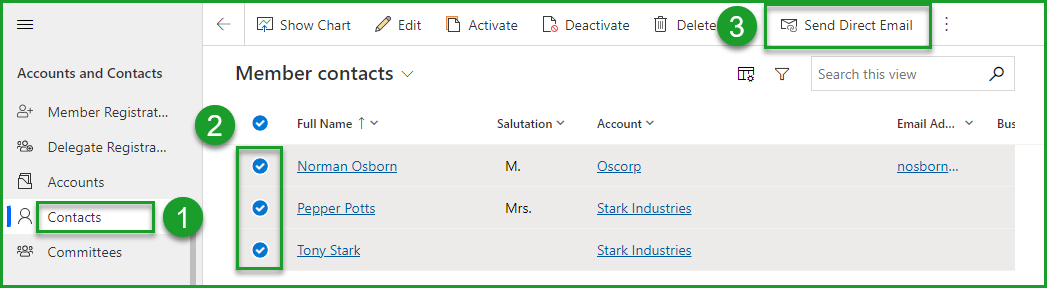
In the new Send an email form that appears, choose the language in which to send (4) and the email template to send to the selected contacts (5)
Select Send at the bottom of the form (6)
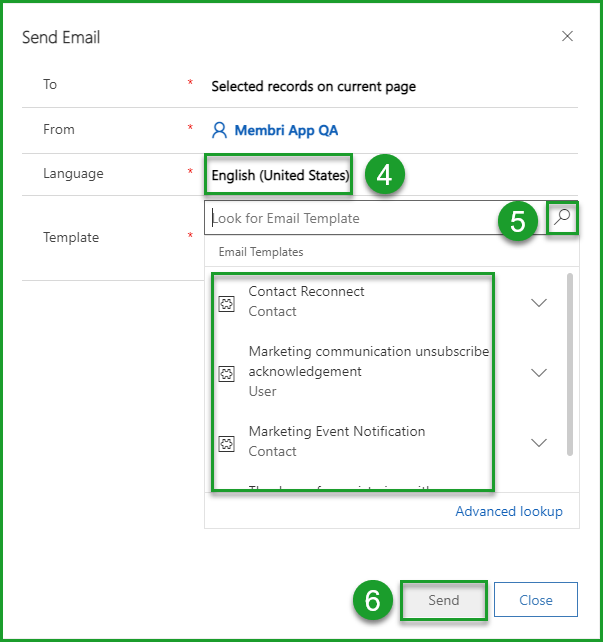
To send a more personalized email, you can export the email addresses of the selected contacts using the Export selected records button. This will create an Excel list from which you can copy and paste all email addresses.
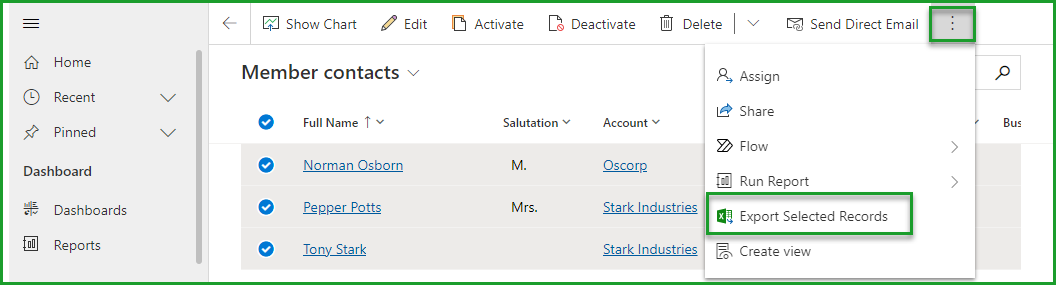
View a contact's history
An entity called Contact Memberships allows you to see on which memberships the contact has been a delegate. To get there:
- Select the contact file you are interested in;
- Select the Related tab
- Choose Contact Memberships
Since the contact membership is created when a contact is added as a delegate on a memebership, the history of the relationship between this contact and the account's membership is preserved even if one is removed from the membership before the renewal.
Frequently asked questions
How to Use Tags on an Account
You can use tags with contacts. This allows certain contacts to be filtered as needed.
- Select the contact file that interests you;
- Select the Details tab;
- From the Tags section, select the three small dots
⁝; - Using the drop-down, select Add Existing Tag;
- Using the search tool, select the tag(s) you wish to add;
- If needed, create your tag(s).
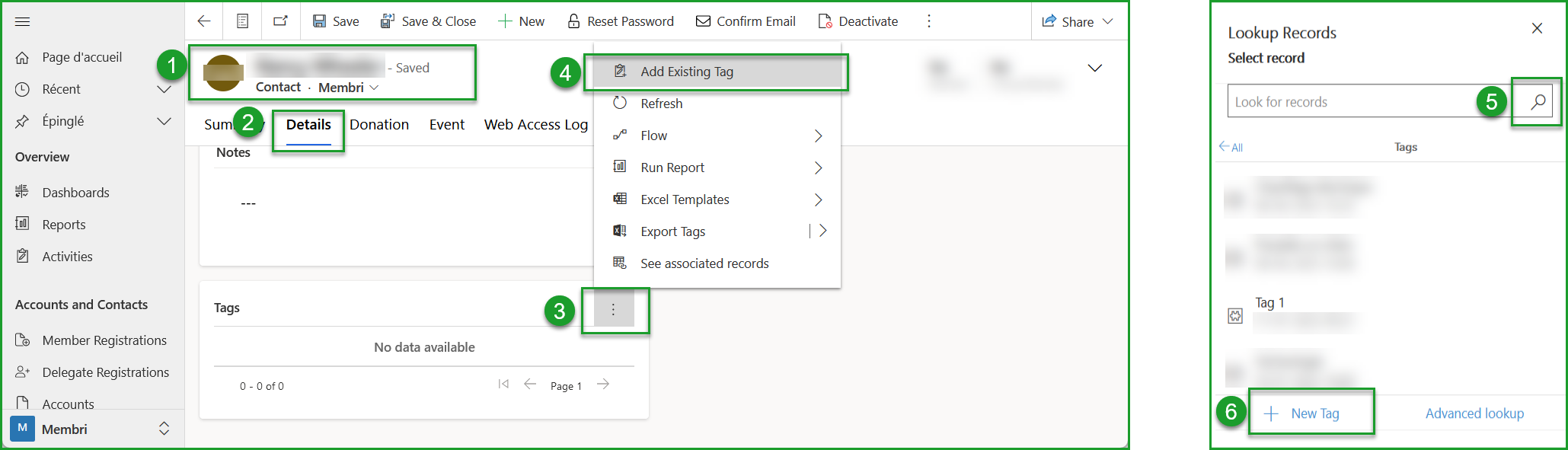
Still not sure? Contact us - support@vendere.ca